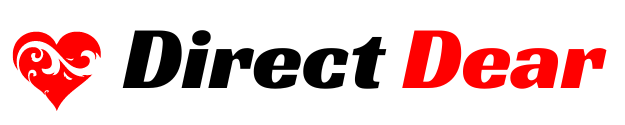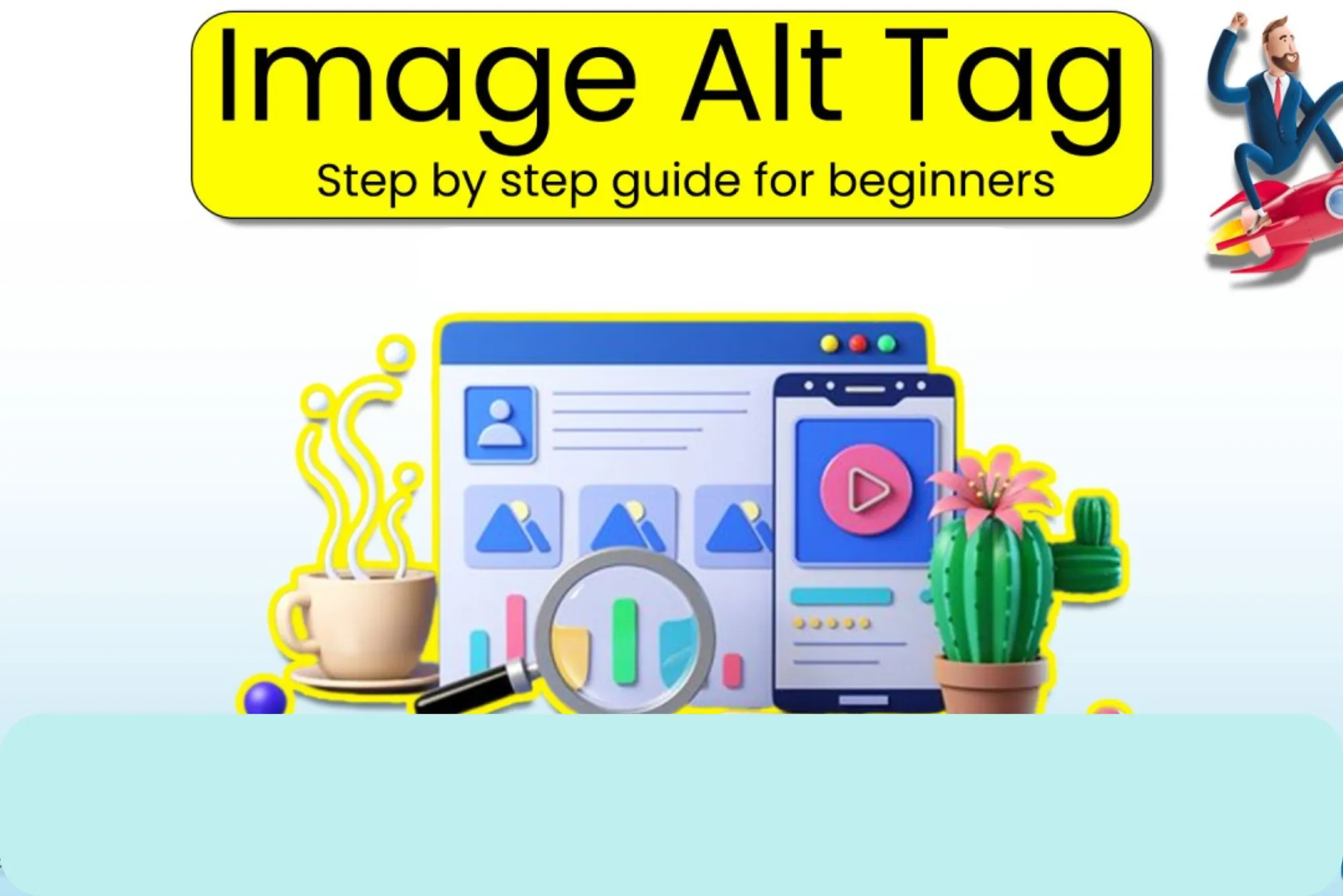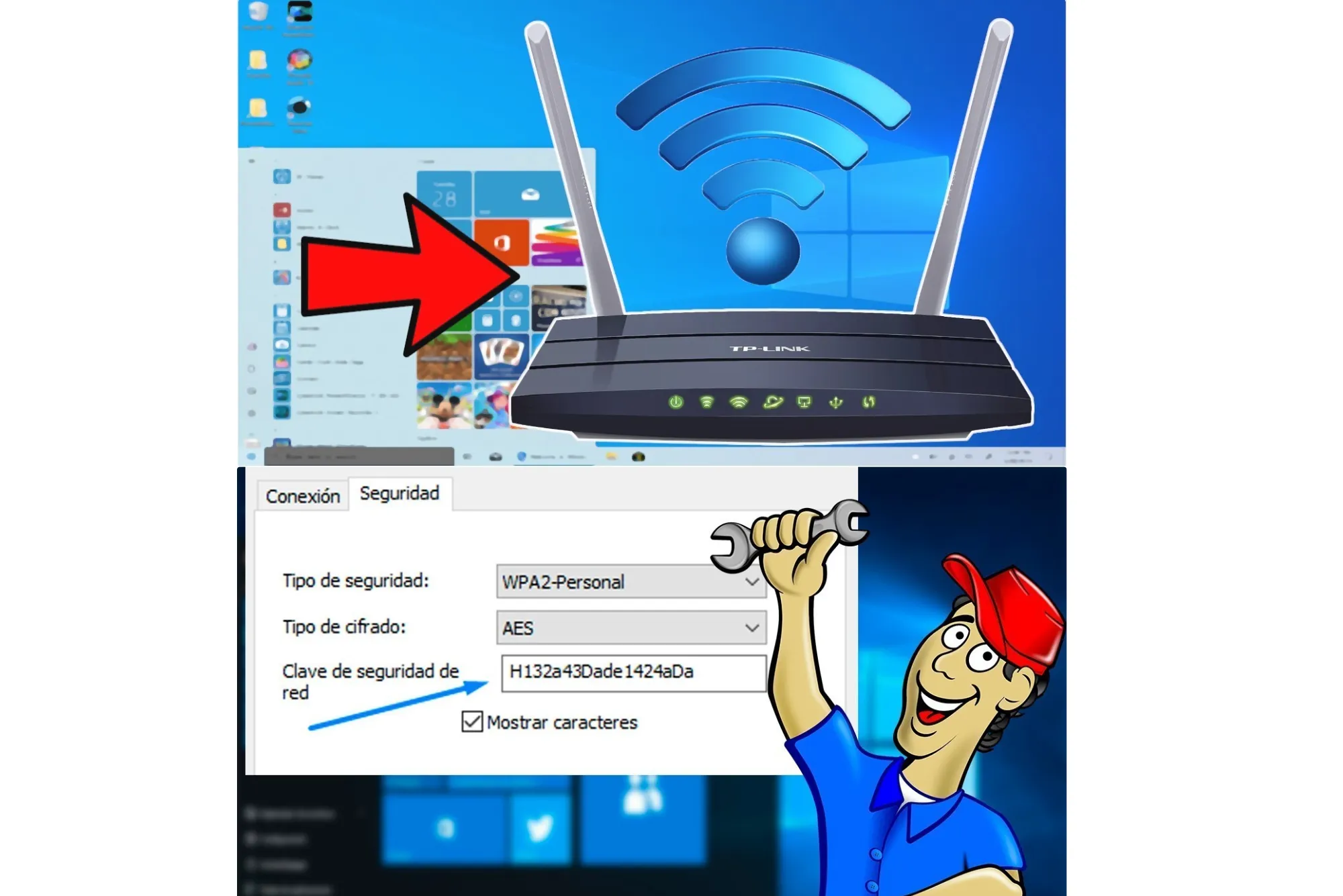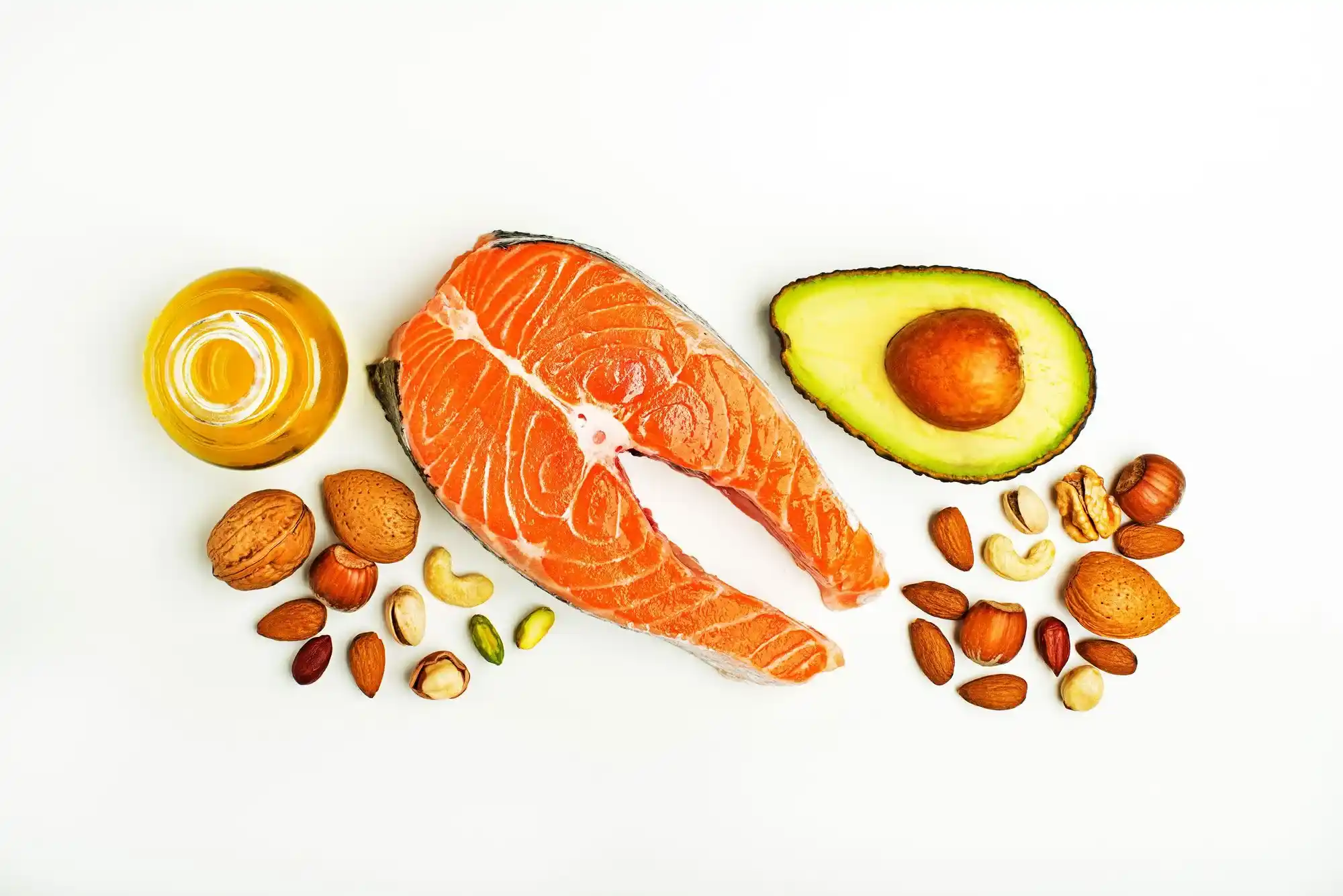In today’s digital age, social media privacy is more important than ever. Facebook, one of the largest platforms globally, has countless privacy features to ensure that your personal information remains secure. One of the most commonly asked questions by Facebook users is, “How can I hide my friends list on Facebook?” Whether you’re concerned about your privacy or want to keep your friends list hidden from prying eyes, Facebook provides an easy and straightforward way to do this. This article will guide you through the process, explain its significance, and cover some frequently asked questions related to this privacy setting.
Why Hide Your Friends List on Facebook?
The decision to hide your friends list is often driven by privacy concerns. While Facebook is a great way to connect with others, it also exposes a lot of personal information. Your friends list, for example, may reveal your social circle, personal interests, and much more. Keeping this list private can prevent strangers or unwanted users from learning about your connections and using that information against you.
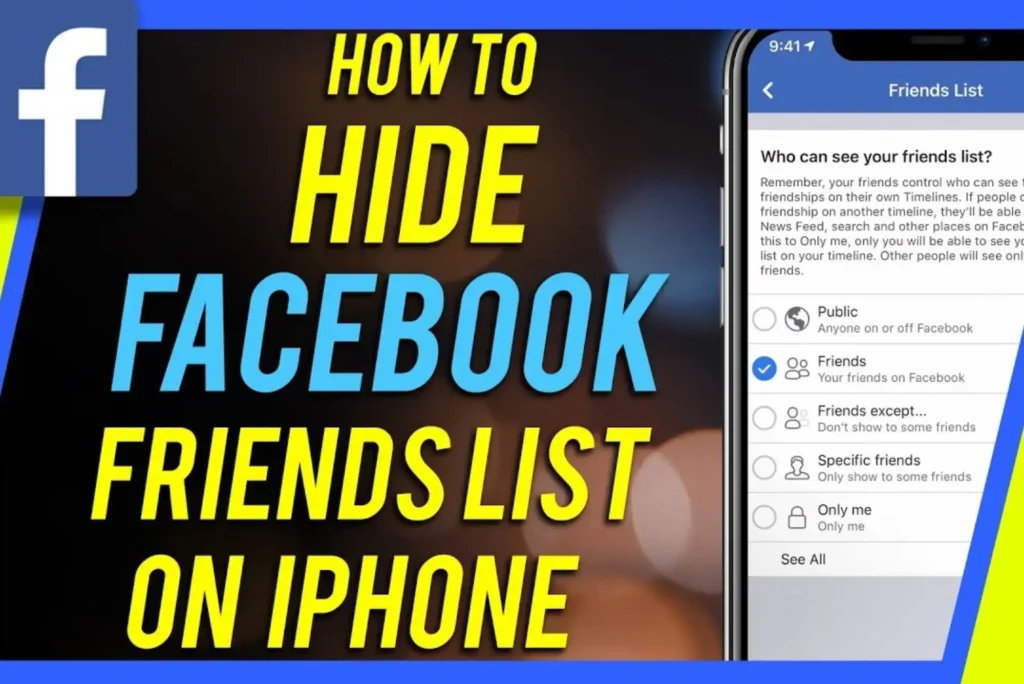
Moreover, some users prefer to maintain control over who sees their social interactions and the people they associate with. Hiding your friends list gives you more control over your online presence and the data others can access.
How to Hide Your Friends List on Facebook: A Detailed Guide
Facebook offers several privacy settings, and hiding your friends list is one of them. The process is simple and can be done on both desktop and mobile versions of Facebook. Here’s how you can hide your friends list in a few easy steps.
On Desktop
- Log Into Your Facebook Account
Start by logging into your Facebook account on your computer. Open any web browser, navigate to , and enter your login credentials. - Go to Your Profile
Once logged in, click on your profile picture or name to visit your Facebook profile. This will take you to your personal page, where you can manage your privacy settings. - Click on the ‘Friends’ Section
Under your cover photo, you will see several tabs (like ‘Posts,’ ‘About,’ ‘Friends’). Click on the “Friends” tab to see your full list of friends. - Edit Privacy Settings
On the right side of the screen, you’ll see an option labeled “Manage” next to “Find Friends” (depending on your interface). Click on this, then choose the “Edit Privacy” option. - Adjust Your Friends List Visibility
A window will pop up with several privacy options. Under the “Who can see your friends list?” section, you will have different choices:- Public: Anyone, even those who aren’t your friends, can see your friends list.
- Friends: Only your friends can see your list.
- Only Me: This is the most private option, as it hides your friends list from everyone but you.
- Custom: You can choose specific people who can or cannot see your list.
- Select ‘Only Me’ or Customize Your Settings
If you want to keep your friends list completely private, select “Only Me.” Alternatively, you can choose “Custom” to specify who can see your list. - Save Changes
Once you’ve made your selection, click “Save Changes.” Your friends list is now hidden from others based on your chosen settings.
On Mobile (iOS or Android)
- Open the Facebook App
Launch the Facebook app on your smartphone and log into your account if you’re not already signed in. - Access Your Profile
Tap on your profile picture or name to go to your profile. - Navigate to ‘Friends’
Scroll down slightly to find the “Friends” tab and tap on it to view your friends list. - Privacy Settings
Tap on the three horizontal lines in the bottom-right corner (iOS) or top-right corner (Android) to open the menu. Scroll down and tap on “Settings & Privacy,” then tap on “Settings.” - Privacy Settings
In the “Settings” section, look for “Privacy” under the “Audience and Visibility” category. Tap on it and then tap “Who can see your friends list?” - Adjust Visibility
Just like on the desktop version, you’ll be given options for controlling who can view your friends list. Select “Only Me” to hide your friends list from everyone. - Save Changes
After adjusting your settings, tap “Save” to confirm the changes.
Important Considerations
While hiding your friends list is a great way to protect your privacy, there are a few things you should consider:
- Visibility of Tagged Posts: If you tag someone in a post, others may still be able to see who you’re friends with by looking at the tags, even if your friends list is hidden.
- Mutual Friends: If you hide your friends list but you’re friends with someone, they may still be able to see mutual friends.
- Facebook Apps: Some third-party apps or games linked to Facebook might still display your friends list, even if it’s hidden from your profile.
What Happens When You Hide Your Friends List?
When you choose to hide your friends list on Facebook, the following occurs:
- No one else can see it: Your friends list will be hidden from everyone except yourself, regardless of whether they are friends or not.
- Limited visibility: Anyone who is not your friend will not be able to view your connections. However, mutual friends may still be able to see some shared connections.
- Better control over privacy: You can protect your social circle from strangers, marketers, or malicious users trying to gather information.
People Also Ask
- Can I hide my friends list from specific people on Facebook?
Yes, you can use Facebook’s custom privacy settings to hide your friends list from specific individuals. - Will hiding my friends list stop people from seeing my posts?
No, hiding your friends list only affects who can see the list of people you’re friends with. Your posts and other content remain visible based on your overall privacy settings. - Can my friends still see my friends list if it’s hidden?
If you choose “Friends” as your visibility setting, your friends can still see your list. But if you choose “Only Me,” even your friends won’t see it.
Facebook Friends List Privacy: A Closer Look
In a world where online security and privacy are becoming increasingly important, Facebook gives users the ability to control what they share and with whom. The option to hide your friends list is just one feature that enables users to protect their online presence. But privacy isn’t just about hiding your friends; it’s about taking control of all the information that you share online.
While hiding your friends list can reduce the amount of information available to others, remember that other aspects of your Facebook account, such as posts and tagged photos, might still reveal details about your social life. To ensure maximum privacy, it’s a good idea to review your overall account settings and adjust the privacy for each section, including who can see your posts, photos, and other activities.
| Privacy Option | Description | Visibility |
|---|---|---|
| Public | Anyone can see your friends list. | Visible to everyone |
| Friends | Only your friends can view your list. | Visible to your friends only |
| Only Me | Only you can see your list. | Fully private |
| Custom | Select people who can or cannot see your list. | Custom visibility |
Hiding your friends list on Facebook is an effective way to manage your privacy and ensure that only those you trust have access to your connections. Facebook provides a simple way to control who sees this information, and by following the steps above, you can easily manage your privacy settings. Always remember to periodically review your privacy preferences to keep your social media accounts secure.